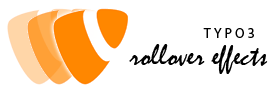Textimage size
Author: Alessandro Tuveri, University of Udine - DISO, at(at)uniud.it
What is this?
Textimage_size is a little plugin to allow you select a different layout size for the content type: text/image, text/pic, text/media. The main purpose is to "break" the bootstrap package limitation, that offerts only the 50% space to text and the 50% space to host one or more images.
Requirements
This plugin depends on bootstrap_package > 9.5 and requires TYPO3 v.9.5+ (also works fine with TYPO3 v. 10.x)
Download
Download it from T3 repository
Howto install
- Download it from T3 repository (via extension manager) then run the installation process
- goto Web > Templates > edit whole template and add the library from "includes"
Howto use
- Edit the preferred content, i.e. text with media
- Under tab Appearance, section Layout select the preferred size for the image column (options: image/media size from 8% to 91%)
- the text column size will be automatically calculated
- select from tab Image or Media (depends on the content type in use) the layout preferred (image to the right, left, ecc.) from Gallery settings
- since version 1.0.0 above and below image/media centered are supported
Demos

Demo 1
textpic (text/images) this image column is resized to 25%. Then the text occupies the remaining space (75%)
Demo 2
content type text/media. the movie is resized to 33%.
Demo 4
This content is textmedia with imagebelow centered and resized to 50%. To do this select from Appereance tab, Layout > image/media size 50% and from Media tab below center
Dermo 6
On some cases you want to obtain the following output, where you put the image to the left (resized to 25%) without any text to the right. In this way you can get a single image aligned (right/left side) with the preferred witdh:
Demo 7
Following the previous example, here the image container is set to 66% of the column space available (100%). As you can see here, the output was set to 4 images (1 row), with the option "Beside text left"; if you select "Beside text, right" you obtain a different output with the images aligned to the right side.